Basically this error happens when SharePoint is NOT linked/connected with TFS. You can reconfigure this for the Team project where the portal is supposed to be connected.
Here are the steps.
First verify the TFS Collection has default SharePoint site.
Step 1: On Team Foundation Server Administration Console, Select the TFS Collection and “SharePoint Site” tab.
Step 2: Click “Edit Default Site Location” link and update the default site location.
Step 3: Access the SharePoint, if that did not fix the issue, reconfigure the portal setting for the team projects using Visual Studio
Reconfigure Team Portal Settings
Step 4: On the Visual Studio Team Explorer, right click on the Team Project and select “Portal Settings”
Step 5: Project Portal Settings page appears. Click on “Enable Team Project Portal” and Click on “Configure Url” button.
Step 6: On “Specify an existing SharePoint Site” window (as mentioned in image above), specify the SharePoint URL. Confirm the url by clicking on the URL link. Now the SharePoint would show the data from reports and other details
Step 7: Press OK to save the changes.
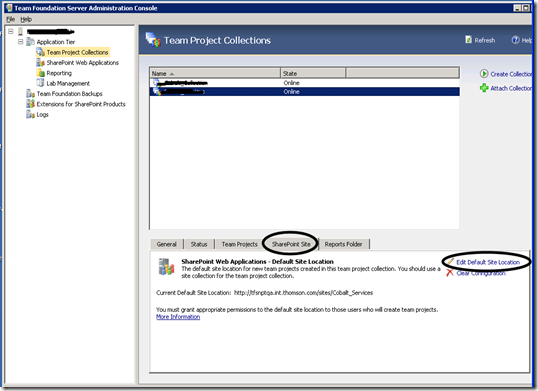
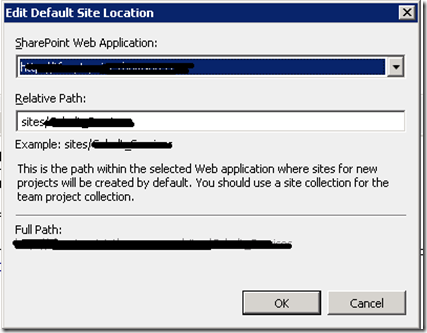
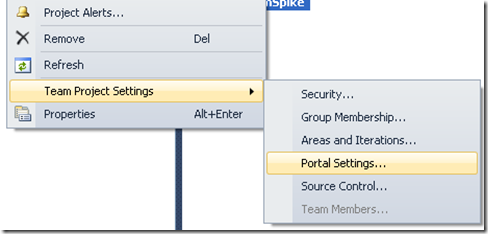

Thanks to Adhi, this information allowed me to reconnect my project portals after I had changed the TFS database ID.
ReplyDelete